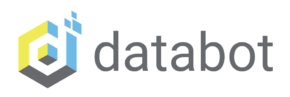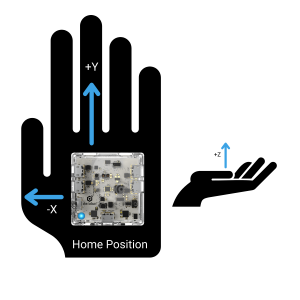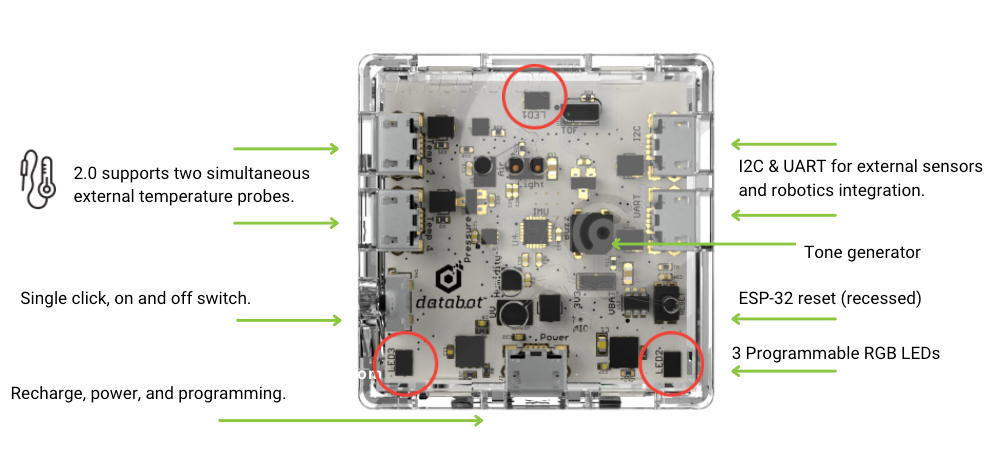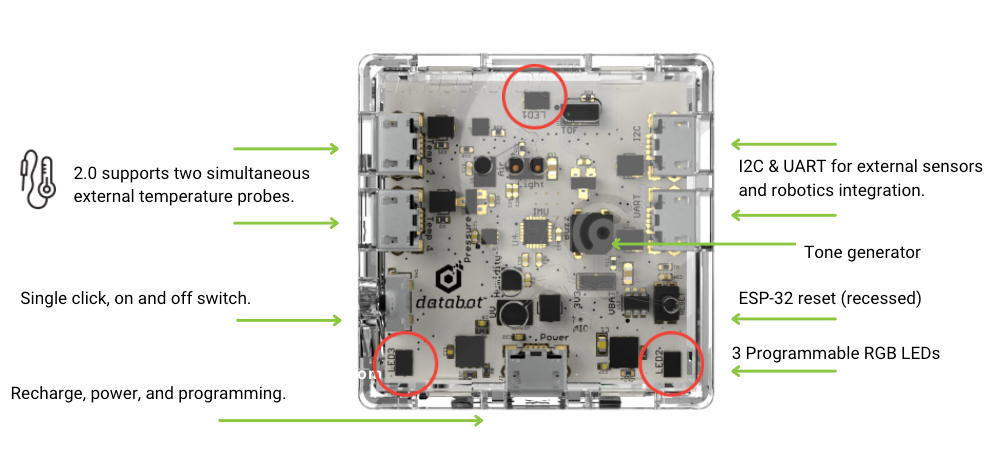
Still oriented in the home position, look carefully at this image of databot™’s topside and look for these features:
On / Off Switch (default Vizeey™ mode). databot™’s switch is simple to use. One click turns it on, a second quick click turns it off. Try it! Your databot™ ships with a program pre-installed to work with the databot™ app, Vizeey™. When powered on in the home position, you will see an LED in the lower left hand corner pulsing a blue light waiting to connect to Vizeey™.
On / Off Server Mode. databot™ uses its internal sensors to determine different modes of operation. If you turn databot™ upside down and turn it on, you will activate Server mode and you will see a glowing green LED indicator instead of the blue beacon. See the Modes of Use section of these support materials for instructions on how to use this mode and configure databot™ for offline use, access dashboards, and more.
Micro USB charging and programming port. Located at the “back” of databot™ when you are in the home position, Connect your charging cable here to upload programs and receive data for display through the Arduino IDE or other software you might be using. This is also the charging port, so this is where you plug in your databot™ to juice up the rechargeable battery. The 500mAh takes about an hour to charge and will run 4-6 hours depending on the type of use.
External temperature probe ports. This is where you connect the waterproof temperature probe included in your kit. There are two ports, if you are using just one probe, use port number 1, closest to the power switch.
I2C & UART ports. UART and I2C are popular communications protocols for electronic devices. Using them you can connect a multitude of other sensors and devices! More details on how to use these are located in our Deep Geek section of our online documentation.
Sound Opening. This enables the easy passage of sound from the tone generator so you can hear databot™ squeaking, chirping, chortling, or whistling.