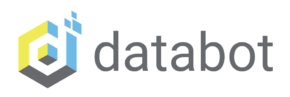Software, hardware, and how to’s! databot™ Basic Training starts here newbies! Welcome to Team databot™!
Bot Basics!
databot™ Basic Training
Tool Time! More 'Bot Basics for Fine Tuning
databot™ tools check system status and also help you fine tune performance for your specific environment. Here’s the scoop, the whole scoop, and nothing but the scoop!
System Tools and Calibration
In addition to loading up your favorite experiments using the simple QR code scan method, you can also scan in these handy-dandy system tools which are useful for checking on your databot™ system status and also calibrating several of the sensors to your local environment.
Use Vizeey™, go to the add experiment by QR Code, and scan the QR code to the right. This will load in four tools to enhance your databot™ experience, improve performance, and check on the health and status of your overall system.

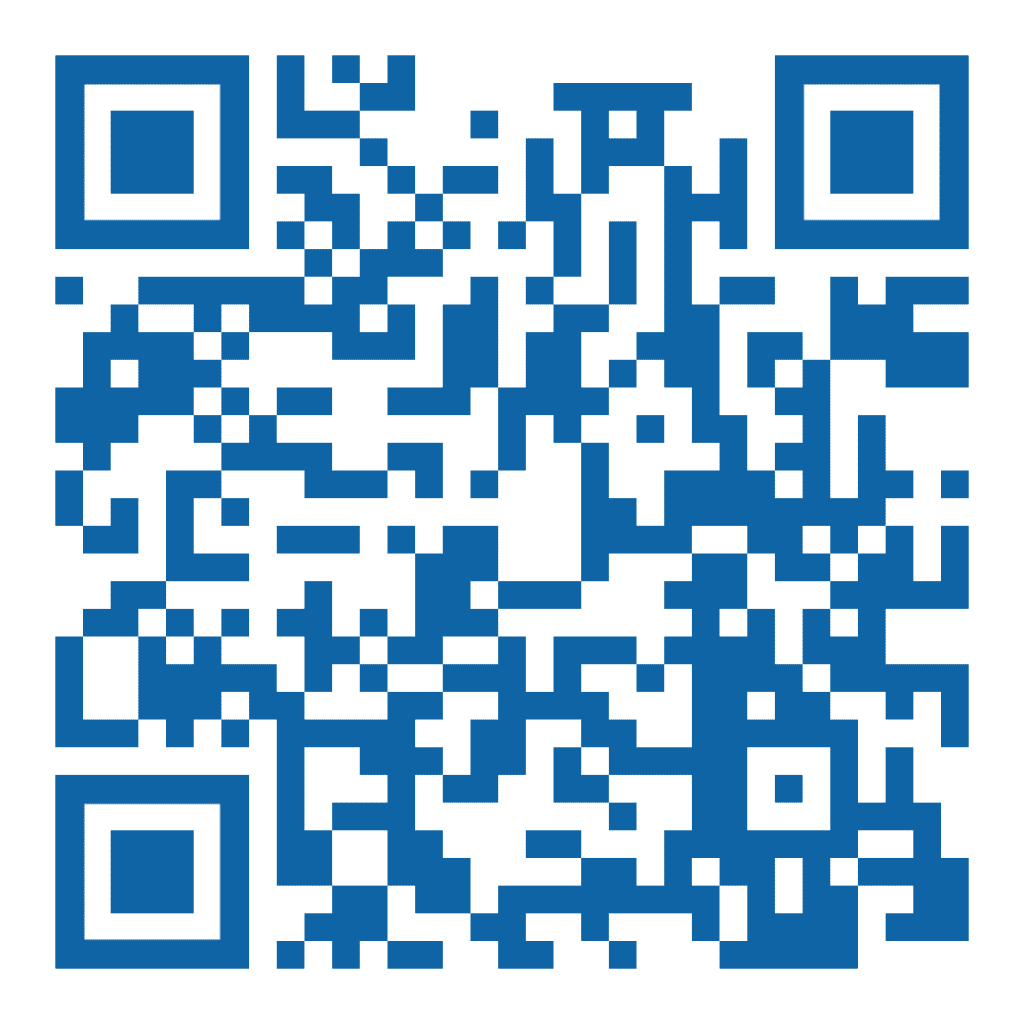
System Tools for You!
Your System Check experiment is useful for checking 2 important items:
- Firmware Version
- Serial Number
As firmware is regularly updated, if you are finding yourself missing a feature it may be time to update your firmware. The serial number is used for different applications, one of which is when you are selecting your specific databot™ when running in Server mode.
Note: During any system check Vizeey™ activates a light and sound sequence using the RGB LEDs and a sound excerpt from a popular video game. This demonstration is useful to see the light and sound capabilities of databot™ for physical computing.
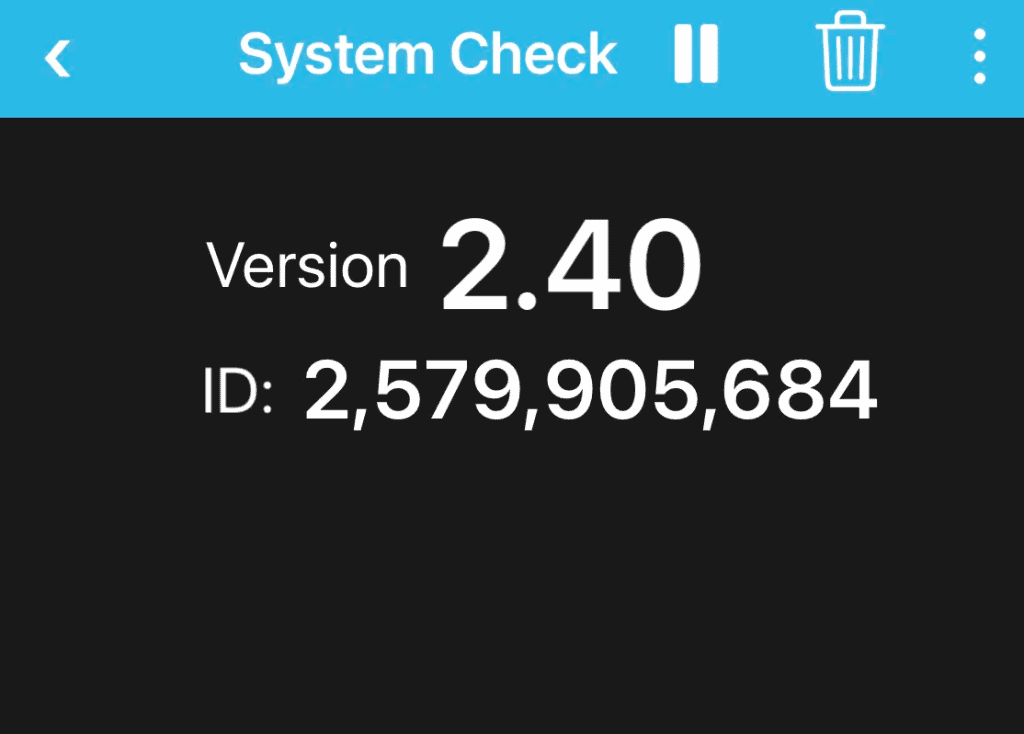
databot™ Challenge: Identify the tune playing during system check!
Calibration – Let’s Get Adjusted!
Calibration is the process of aligning (calibrating) a test instrument like databot™ with a known measurement. You may have calibrated a scale before using a known weight and setting the scale to match that weight. databot™ has several values that require a calibration to properly set it for your local environment:
- Altitude – tell databot™ your known altitude
- Humidity – set databot™’s RH% baseline to your local weather
Further, if you wish to do dual temperature probe experiments where both probes are calibrated to match one another to two decimal places, Vizeey™ provides a calibration tool to synchronize them prior to beginning your dual probe experiment.
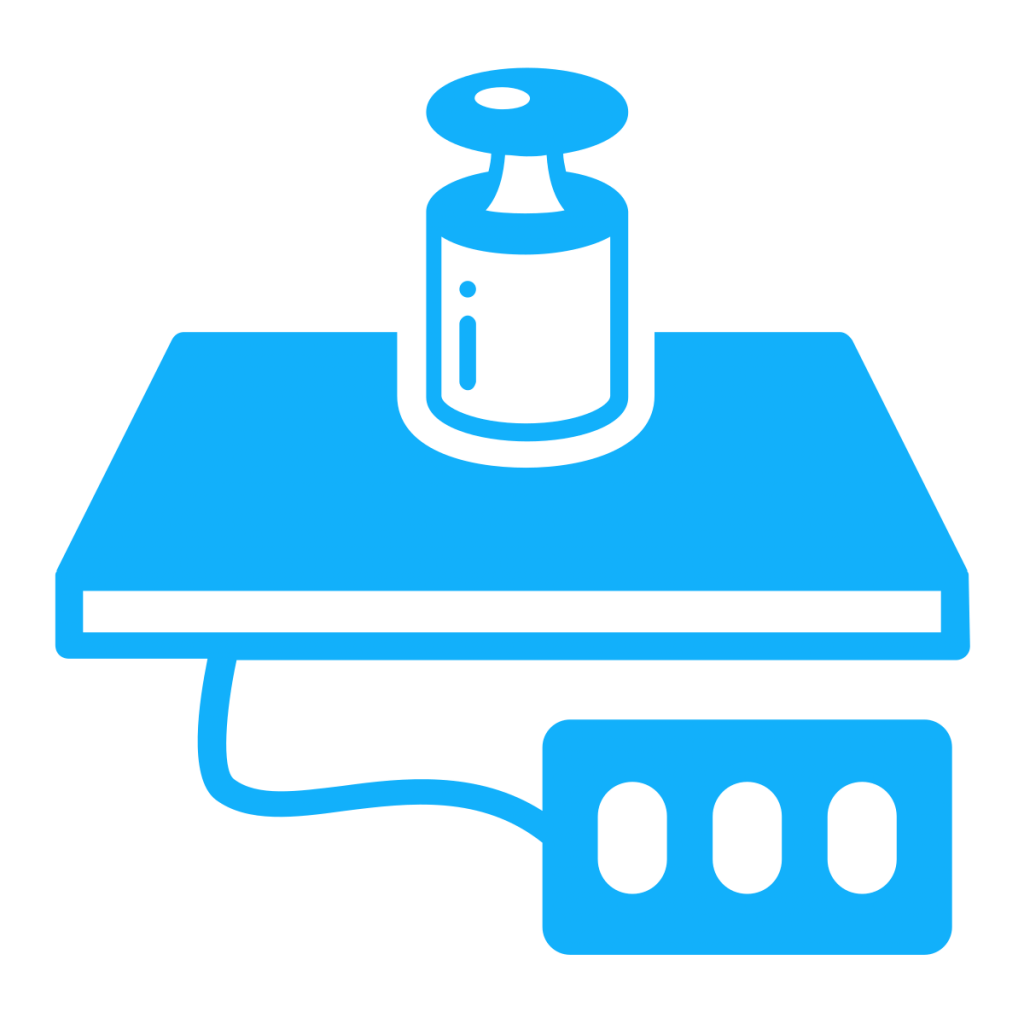
Calibration is the process of matching your test instrument to a known, measured quantity.
Calibration – Altitude
To calibrate your altitude, look up your altitude at a known location and set the altitude there. You can use tools like Google Earth if you are not sure of your present altitude. Follow these steps:
- Open the Calibration Experiment.
- Enter the known altitude value.
- Press the Start icon.
That’s it. Unless you update your firmware and overwrite the databot™ memory it will remember this setting. If you change locations you may wish to re-calibrate.
Note: IOS devices may take longer to reflect the change – in some cases up to 30 seconds. Hit the start button and wait for the value to update.
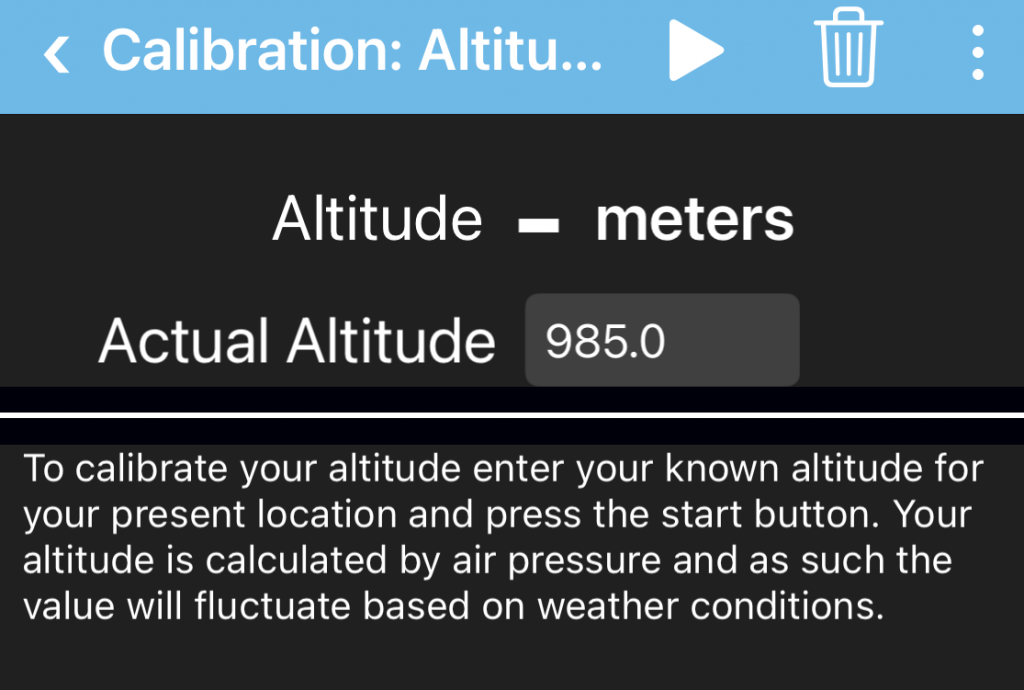
Altitude – Accuracy
databot™’s altimeter calculates current altitude based on air pressure. Since air pressure constantly fluctuates altitude will change based on weather conditions. Consequently, we don’t recommend using the databot™ altimeter for hang-gliding, it is not intended for that type of mission critical use.
For educational purposes however it provides an incredible opportunity for students to learn first hand about air pressure and how we can estimate our altitude based on this information. Once calibrated as described above, the instrument is quite accurate in determining your relative changes in altitude. For example, the Vizeey™ screen capture to the right shows walking up and down a set of stairs with databot™ reading altitude. The results were accurate to within less than two inches. Refer to the Deep Geek section for highly detailed information on the altimeter and air pressure sensor used.
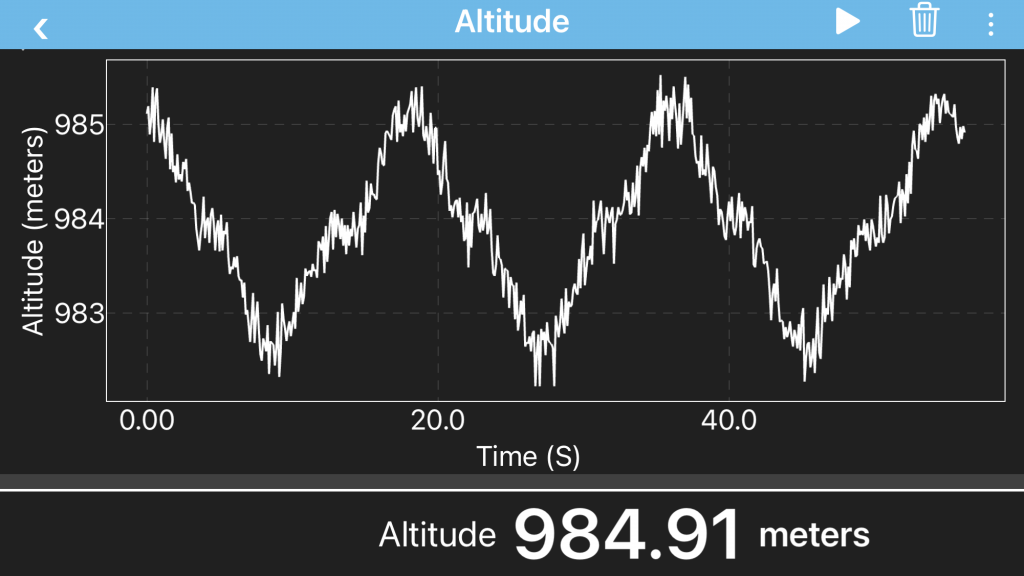
Stair height to within 5 cm (2″) using the altimeter.
Calibration – Humidity
To calibrate your humidity, look up your outdoor humidity by checking local weather conditions. Take your databot™ outside and set the humidity to the known value following these steps:
- Open the Calibration Experiment.
- Enter the known humidity value.
- Press the Start icon.
That’s it. Unless you update your firmware and overwrite the databot™ memory it will remember this setting. If you change locations or want to update prior to an experiment set you may wish to re-calibrate.
Note: IOS devices may take longer to reflect the change – in some cases up to 30 seconds. Hit the start button and wait for the value to update.
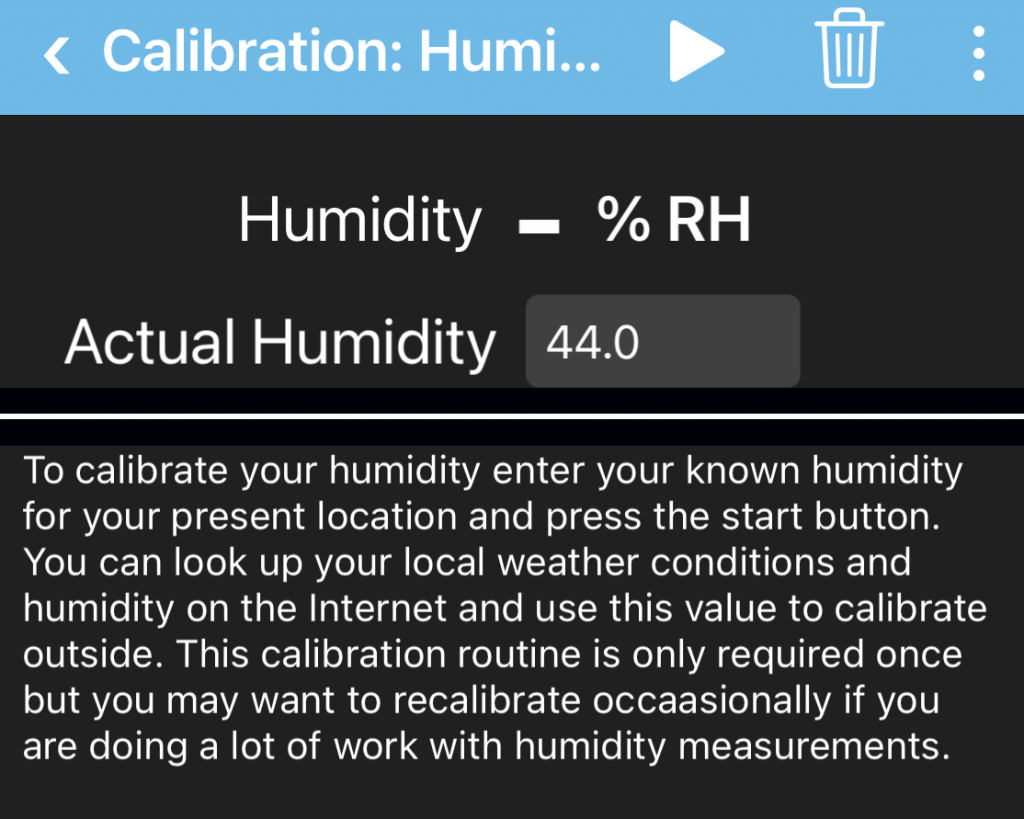
Calibration – Dual Temperature Probes
If you wish to do dual temperature probe experiments where both probes are calibrated to match one another to two decimal places, Vizeey™ provides a calibration tool to synchronize them prior to beginning your dual probe experiment.
- Put both probes into an environment with a common temperature. A water bath is recommended.
- Run the Dual Temp Probe calibration experiment.
- Select the start icon.
- Press calibrate.
Your probes are now matched to two decimal places! You will need to to this each time you are conducting your temp probe experiments, shutting off the databot™ will erase this calibration.

Pre-Calibration
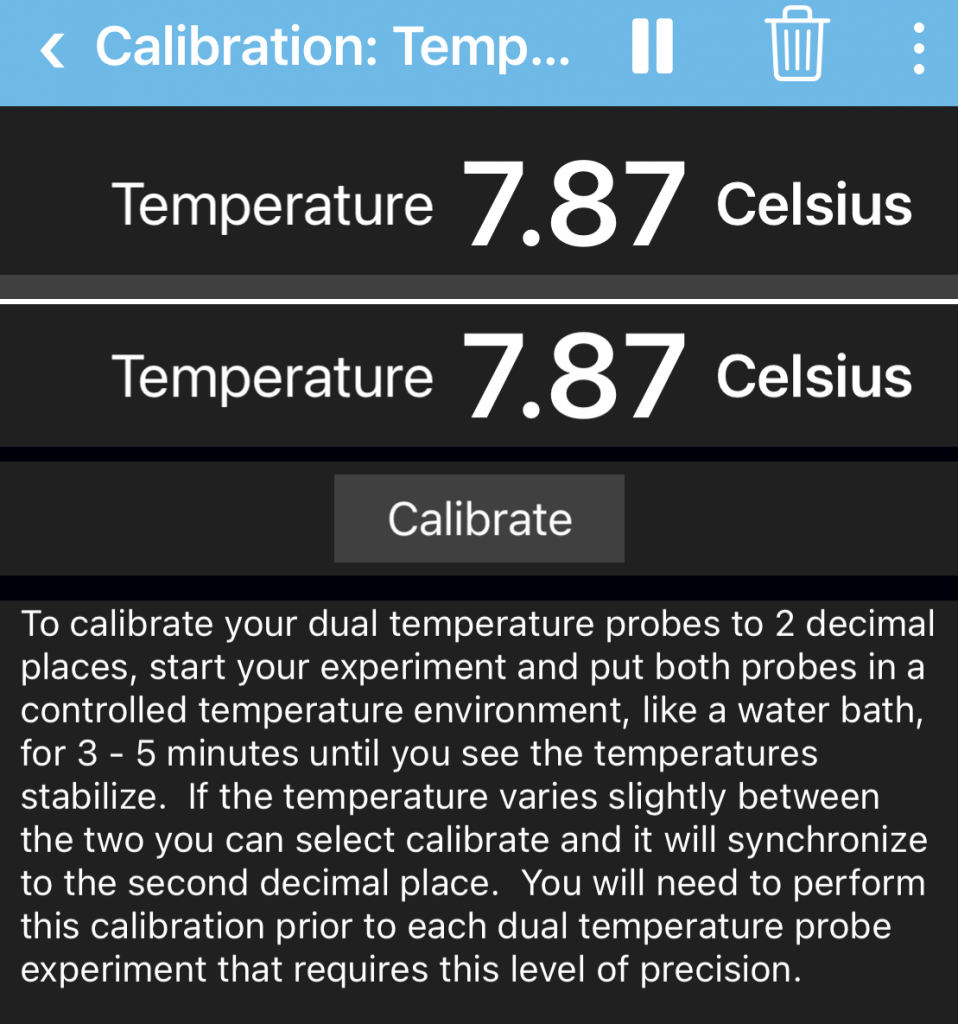
After calibration.